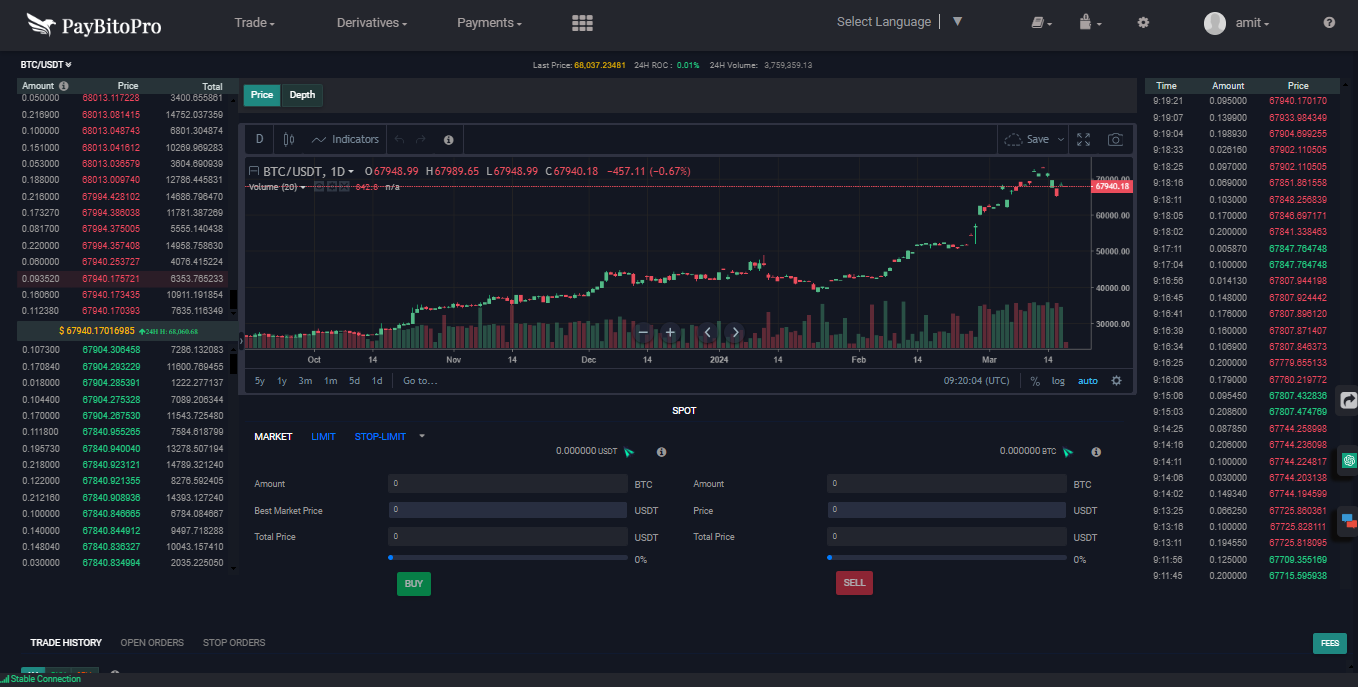
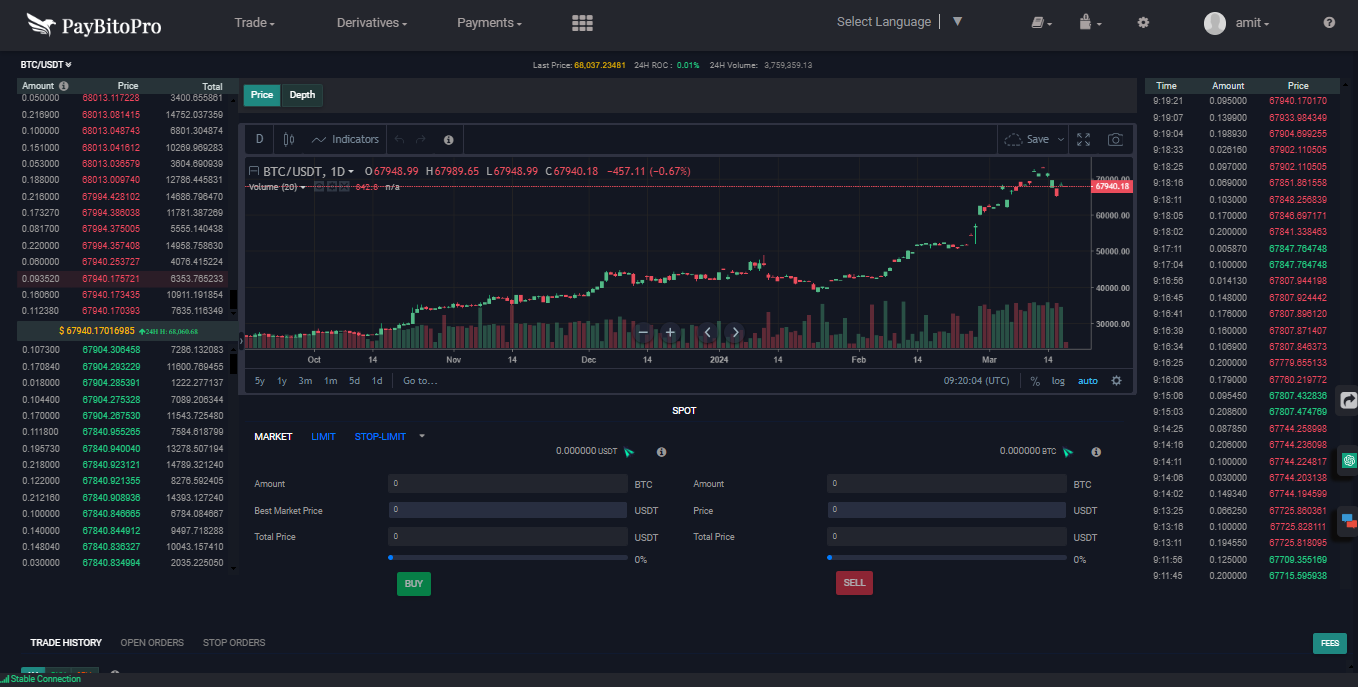
If you are a confirmed user, signing in will open the Dashboard page.
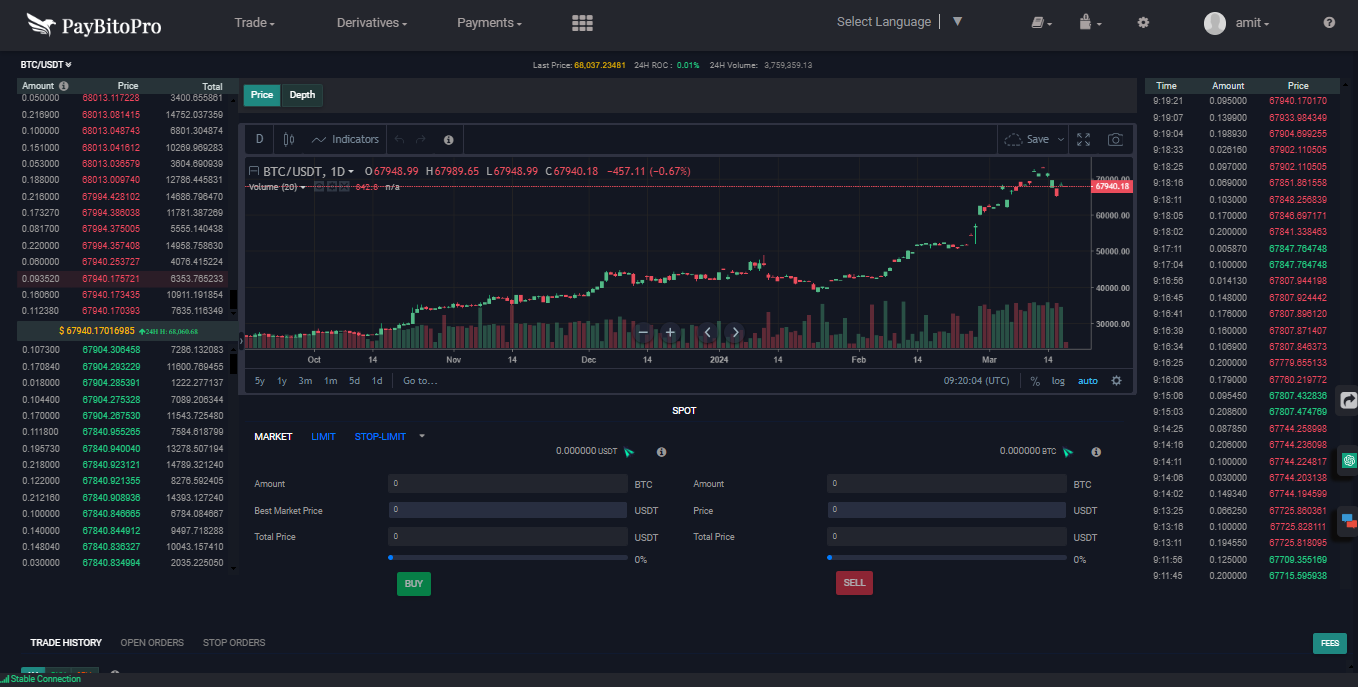
By default, the Dashboard is open with Spot. There are charts, Order book, Trade history, Open Order, Stop order, Market, Limit, and Stop Limit sections.
Chart: The chart will be displayed on the left-hand side top. Here users can show graphical trade records of one minute, 15 minutes,30 minutes, one hour,4 hours, and days, weeks, and months.
Order book: The order book will be displayed on the right-hand side top. There are 3 sections. Some of the best-sell offers will be available on top with red color, some of the best-buy offers will be available with a button with green color and the right side of the order book displaying the current 50 trades that happened in the market from the last 24 hours will reflect.
Trade Histor: displaying all trades by that user (all, buy, and sale) Time, Asset pair, Quantity, Price, Total Price, Offer Type, and Action columns.
Open Orders: Displaying all offers available in the market for that particular user will reflect with Time, Offer ID, Asset pair, Price, Quantity, Total Price, Action, Edit, and Delete.
Stop Orders: Displaying the Buy or Sell status of that particular stop-limit offer for that specific user will reflect with Time, Offer Id, Amount, Limit Price, Limit price, Action, Edit, and Delete.
Spot trading for cryptocurrencies involves the immediate buying or selling of digital assets, like Bitcoin or Ethereum, at their current market price. It occurs on cryptocurrency exchanges where traders execute orders instantly, with transactions settled in real time. Unlike futures or options trading, spot trading does not involve contracts for future delivery, making it simpler and more straightforward. Traders can capitalize on short-term price movements and market fluctuations, seeking to profit from buying low and selling high or vice versa. Spot trading is essential for liquidity in crypto markets and serves as the foundation for various trading strategies and investment approaches.
The spot section will display on the right-hand side bottom with the columns Market, Limit, and Stop-Limit. The balance of the selected asset pair will also be displayed individually.
Users can trade, buy, and sell offers in the market section.
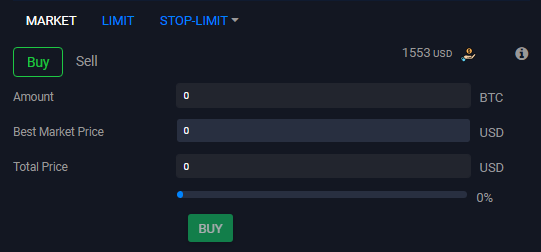
Users can place buy and sell offers.

Users can set offer ranges depending on the market price for buy or sell trading.
Buy offer place:
The market price should be less than the Stop price & Stop price should be less than the limit price.
Sell offer place:
The market price should be greater than the stop price & stop price should be greater than the limit price.
We can also use the slider to create a Stop-limit offer.
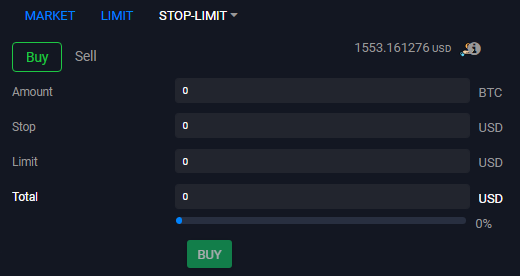
Select dropdown beside Stop-Limit there are three types of order types IOC, FOK, and OCO.
IOC: Immediate or cancel, Trade immediately or cancel.
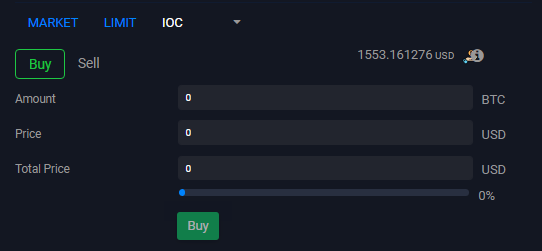
FOK: Fill or Kill, Full trade happens.
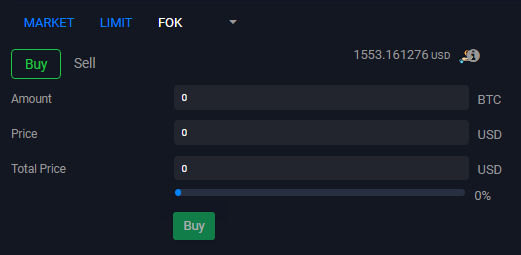
OCO: One Limit offer and Stop-Limit offer will be created.
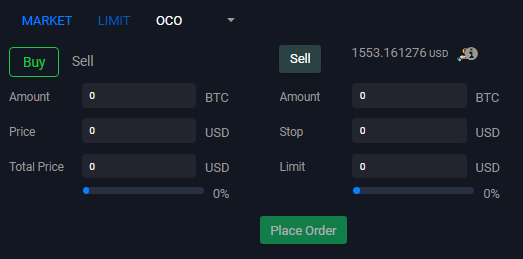
There are also four sections in the dashboard like OTC, Convert, Futures, and Options.
OTC: OTC (Over-the-Counter) trading for cryptocurrency involves direct transactions between parties outside of traditional exchanges. It facilitates large-volume trades privately, often at negotiated prices, without impacting the market. OTC trading provides liquidity, anonymity, and flexibility, catering to institutional investors, high-net-worth individuals, and businesses with specific trading needs.
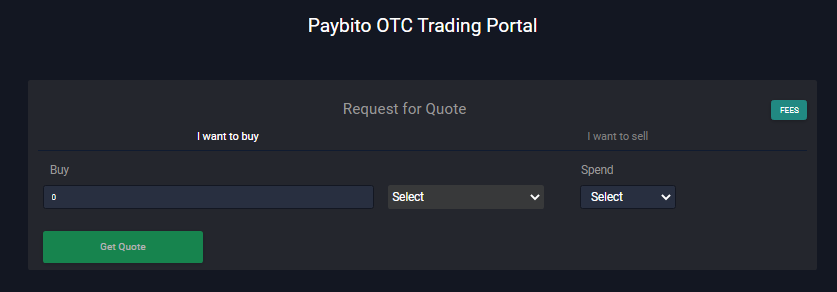
Convert: Users can do market buy and market sell.
"Convert" in cryptocurrency trading refers to exchanging one digital asset for another directly. It typically involves swapping cryptocurrencies without using fiat currency. This process can occur on exchanges or through various platforms and services, allowing users to diversify their portfolios or acquire specific assets easily.
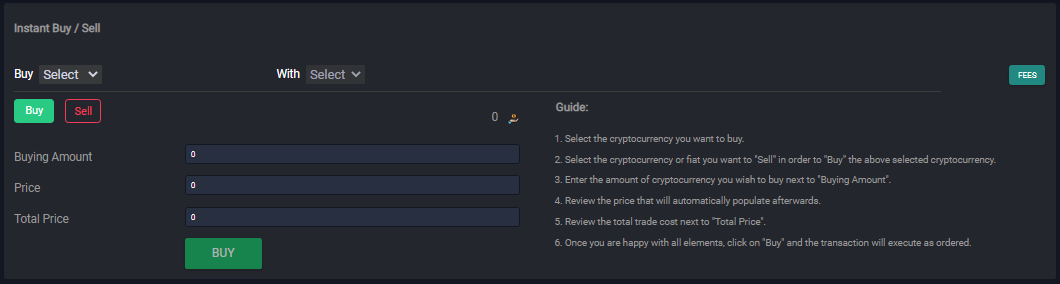
Check the user's profile details and also check the balance in this section.
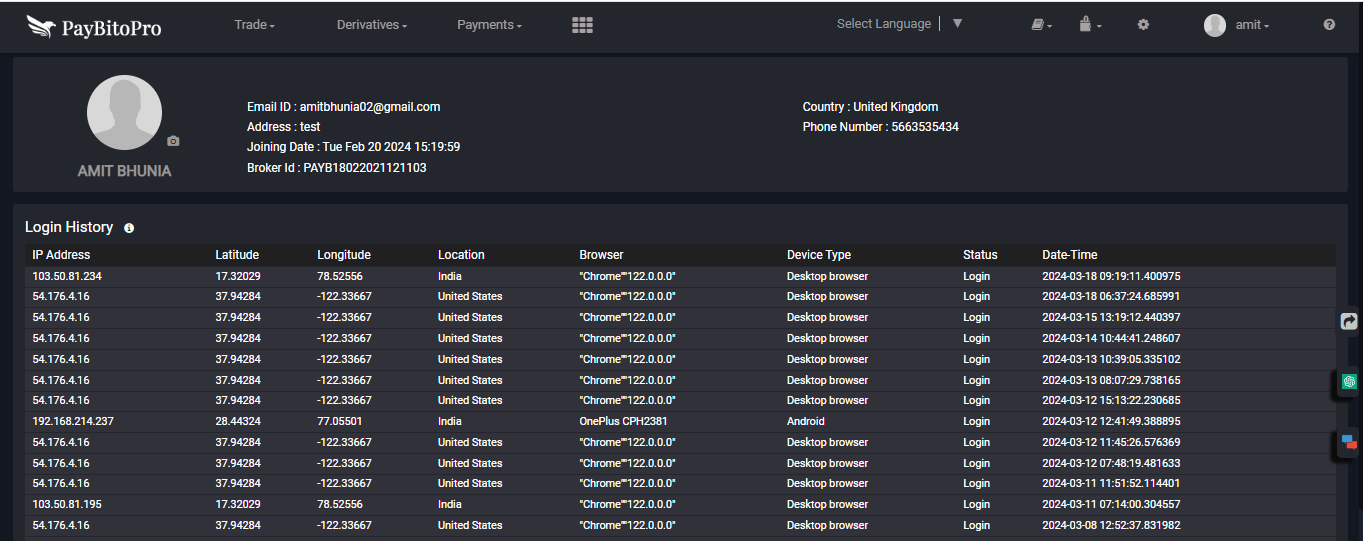
Required details:
Note:
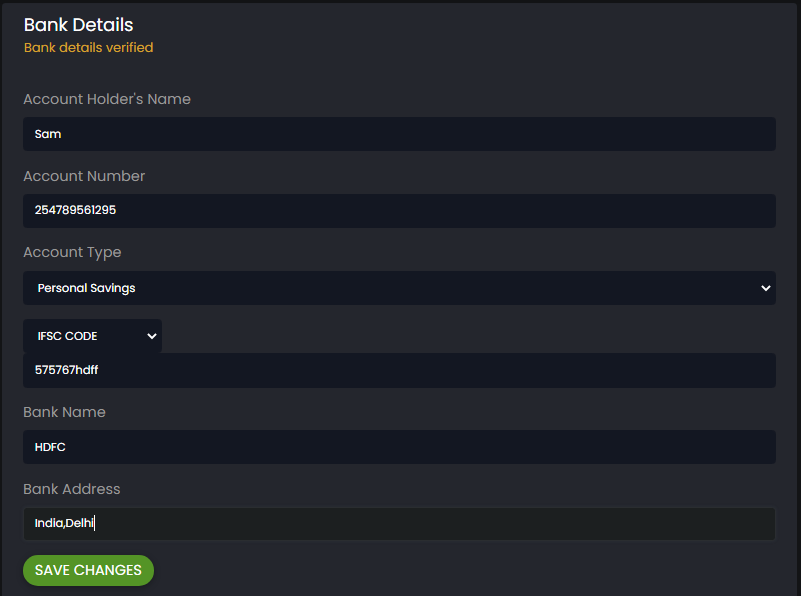
Identity Verification details:
Click a photo without wearing any hats, masks, or glasses.
Utility Bill or Bank Account Statement from the last 3 months. Please do not submit a Credit card bill.
Only government-issued documents such as Driver's licenses, Identity Cards, etc. are applicable.
Only government-issued documents such as Driver's licenses, Identity Cards, etc. are applicable.
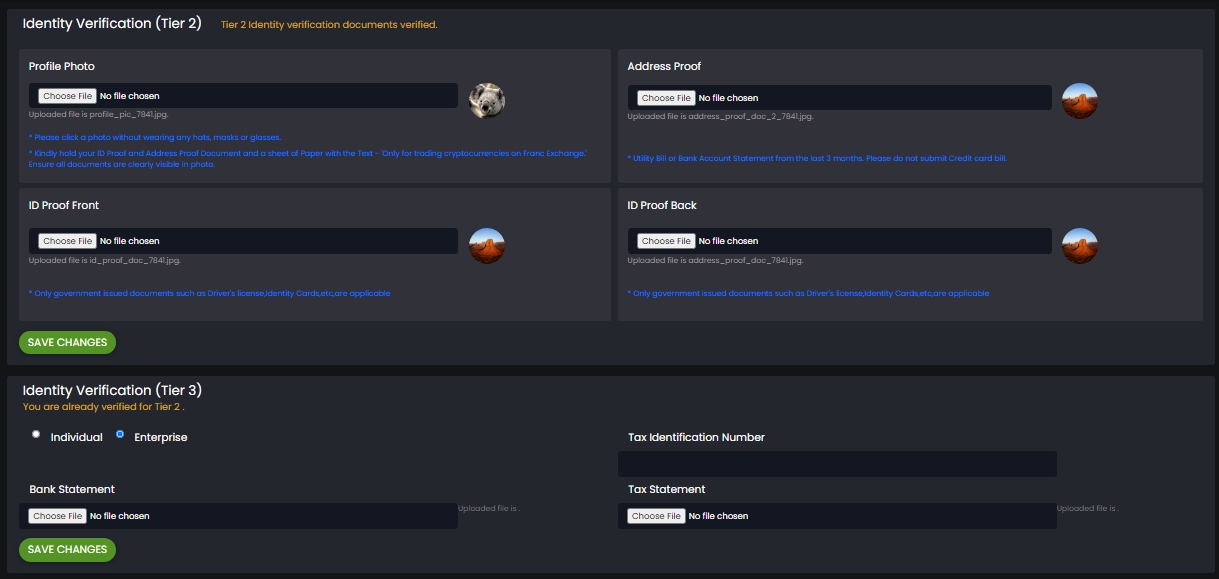
Users can deposit funds in this section; USD, AGD, EUR, AED, and INR can be deposited.
Users can check their invoices also in this section.
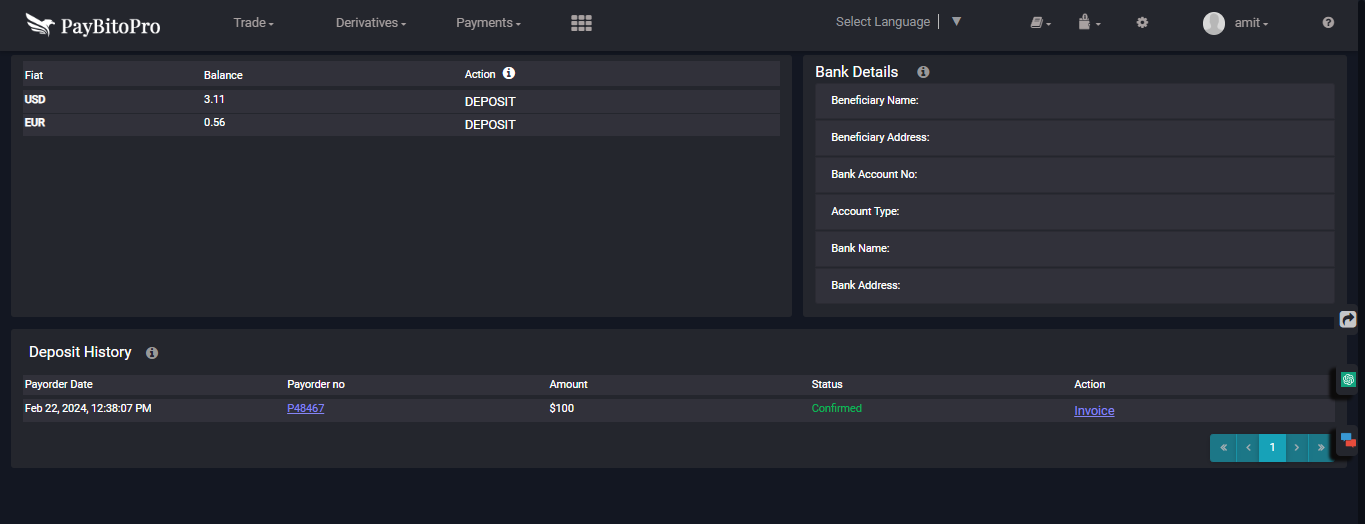
Users can withdraw fiat in this section; USD, AGD, EUR, and AED, INR can be withdrawn. Users can check their withdrawal history also in this section.
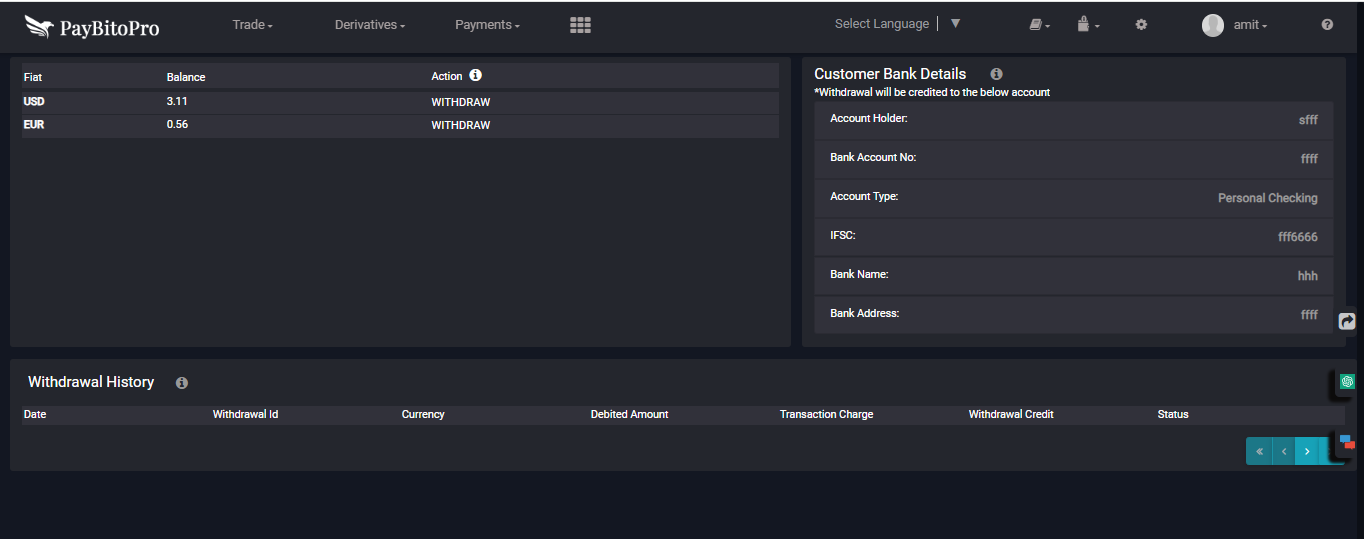
In the Spot section, users can send an amount to another exchange, check their spot Assets balance, and see their wallet Transaction History.
There are also the following:
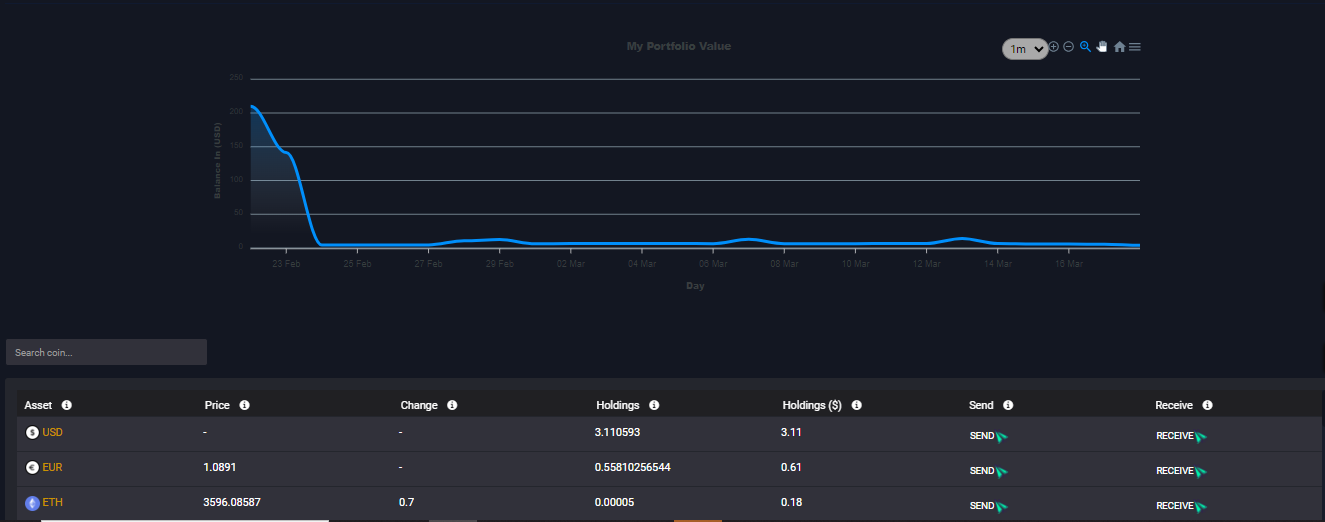
Users can send amounts through Wallet to Wallet with their registered phone number.
Step-1 : Click on the send button for which currency to send.
Step-2 : Enter the registered phone number to whom to send it.
Step-3 : Enter the sending amount then click on submit button.
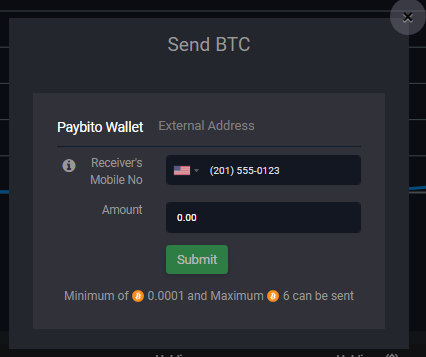
There is another option to send the amount to another Wallet with a receiving address
Step-1 : Click on the send button for which currency to send.
Step-2 : Enter the receiving address to whom to send it.
Step-3 : Enter the sending amount then click on the submit button.
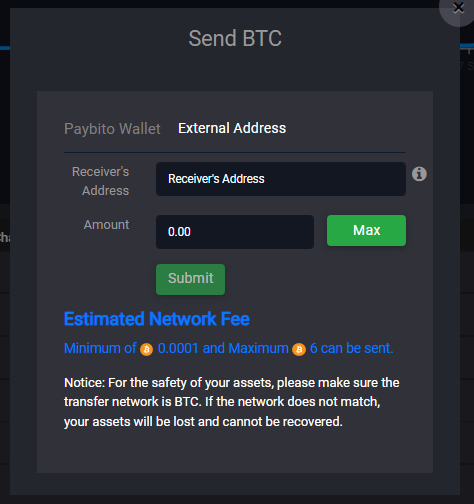
Spot : The transaction history for all assets is monitored.
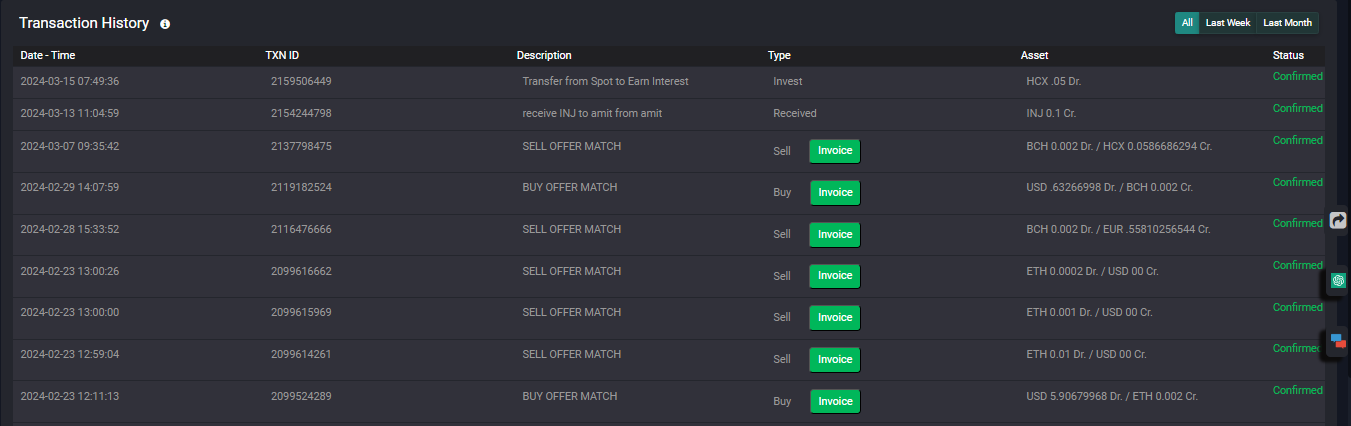
There are 3 sections : Spot, Futures, and Options. The report shows transactions like buy, sell, send, receive, load, withdraw, etc.
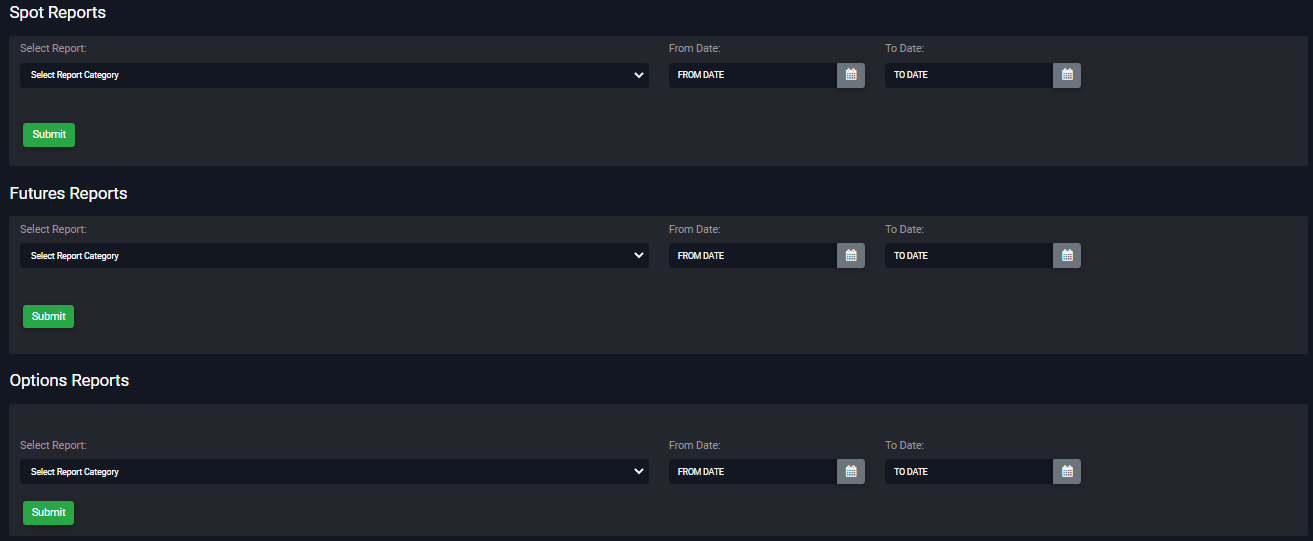
If we draw the over 7 days report then Report data will be sent to your registered email by clicking the “Process button”. The data will be sent to your registered email within 15 minutes.
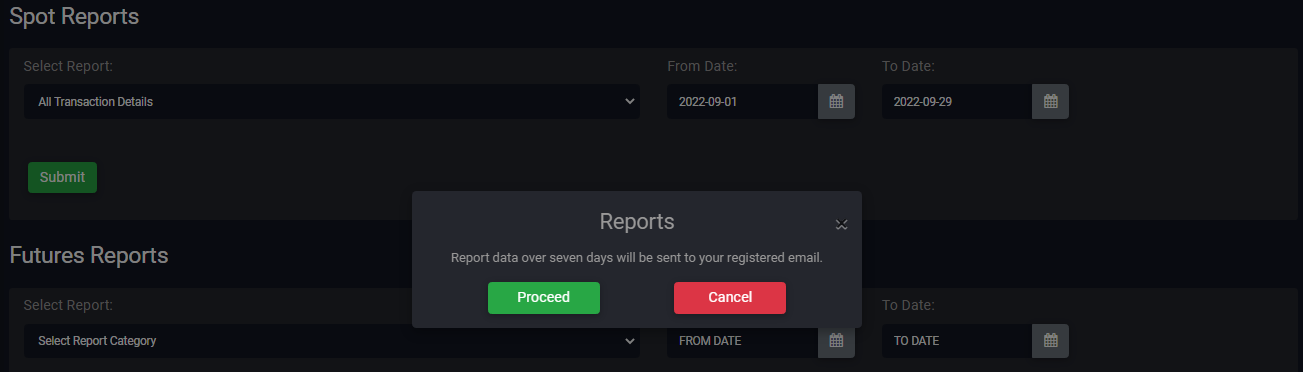
If you select 7 days or less the data Immediately will be shown.
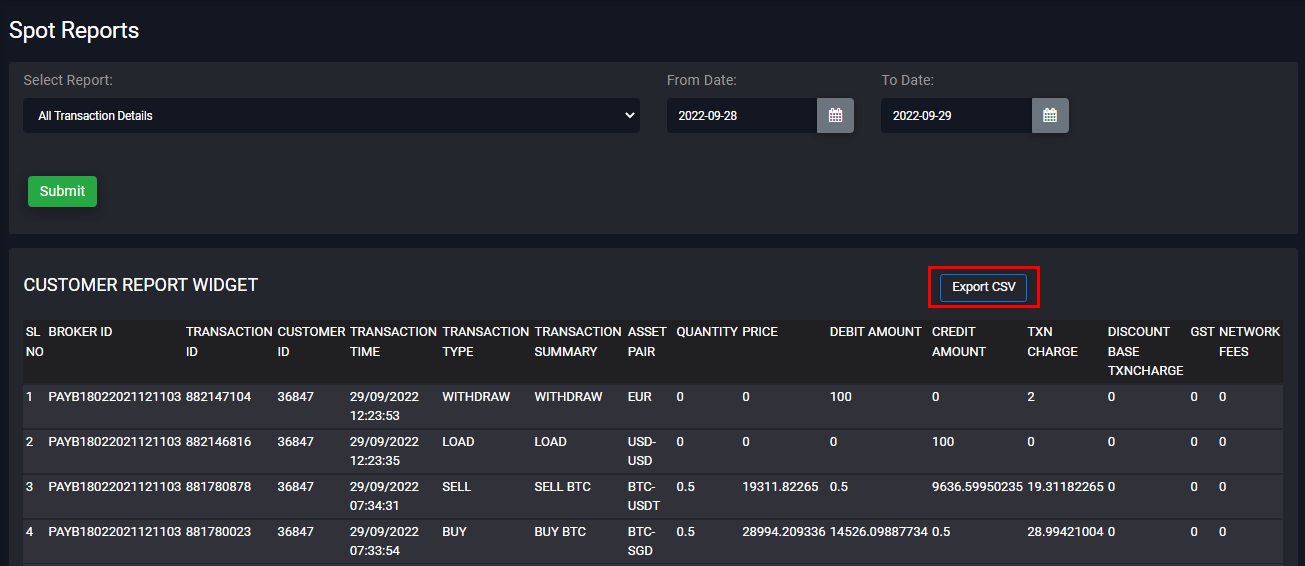
By clicking on the Export CSV button, downloads excel files with respect to the types of reports. Types of reports are given above.
Spot Reports : The report contains the below points.
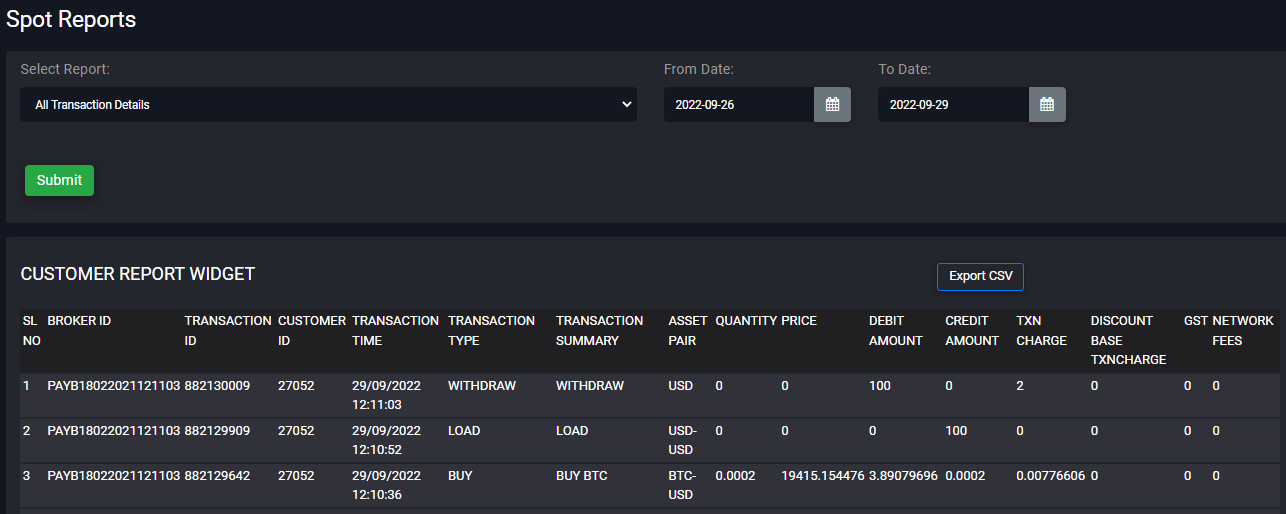
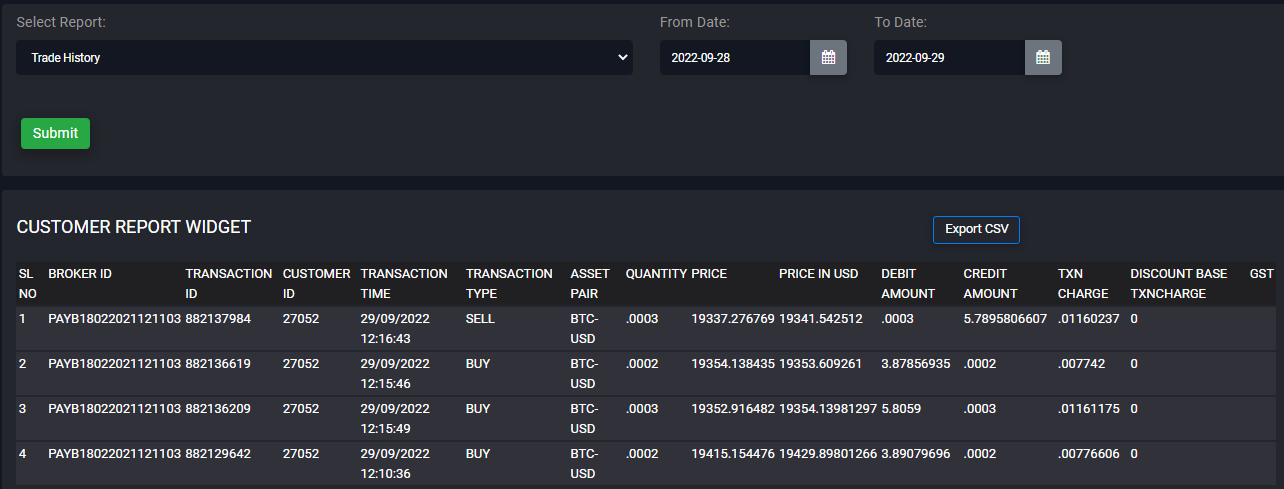
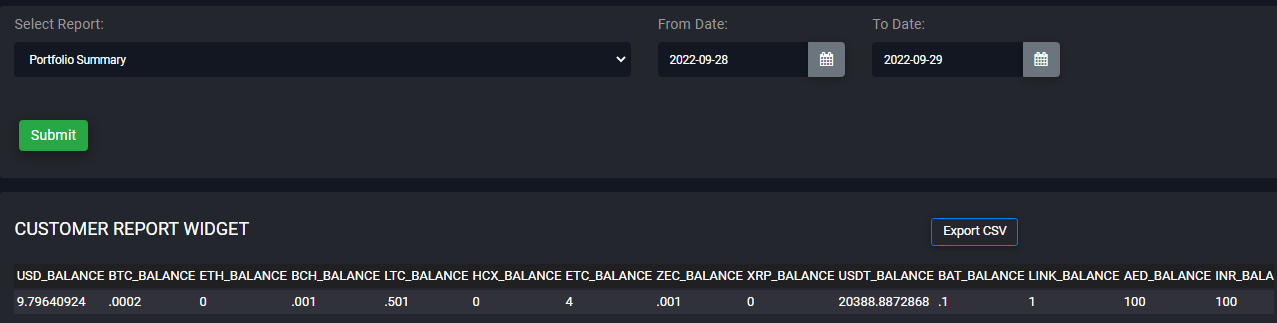
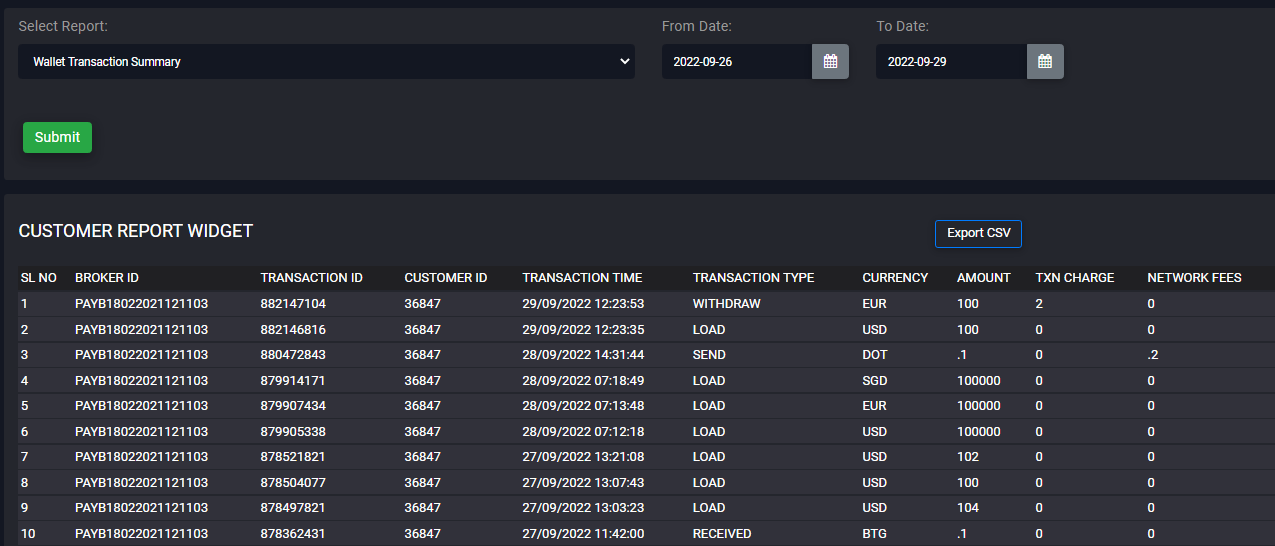
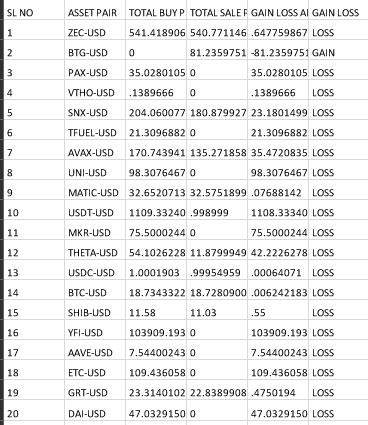
2 Factor Authentication:

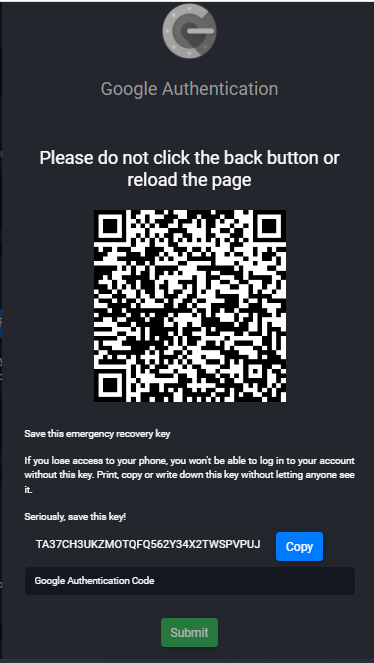
HCX ON OFF : you can on HCX by clicking the "ON" button. you can give the transaction charge by HCX with a 25% discount.

Change Password : You can change the password here by entering the old password and set the new one.

Deactivate Account : You can deactivate your account from the exchange.

API key create process:
Step-1 Enter the API key name then click on Create button. ( You must have 2 factors to access this feature).
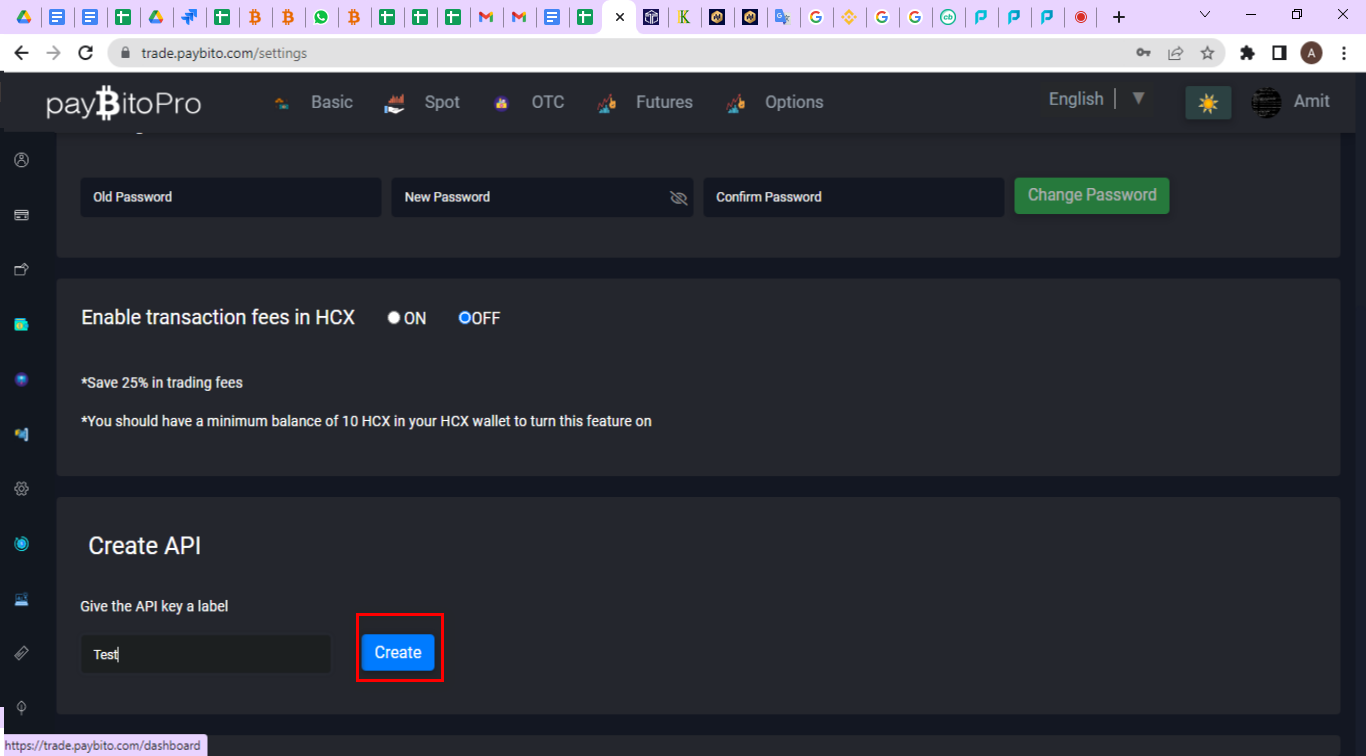
Step-2 Click on the Get Code button, enter the verification code received in register mail, Click on the Get Code button, enter the verification code received in the register Phone number and Google authenticator code in the Google verification code field, then click on submit.
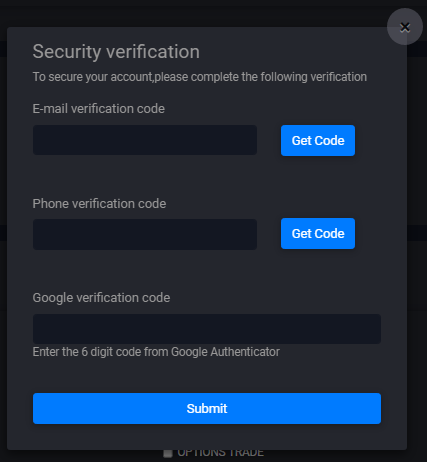
Step-3 Check the permissions which you want then click on save.
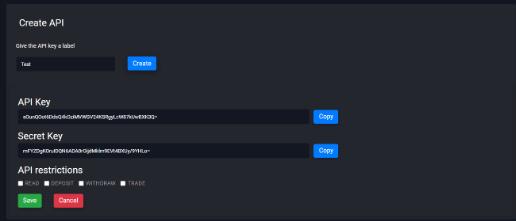
Step-4 API key generated successfully
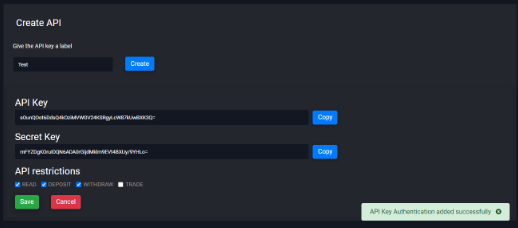
Enter your email id then submit it to get the referral code. Register with the referral code sent to the mail. The referral bonus hits your HCX wallet once the referred person completes KYC and does the first transaction.
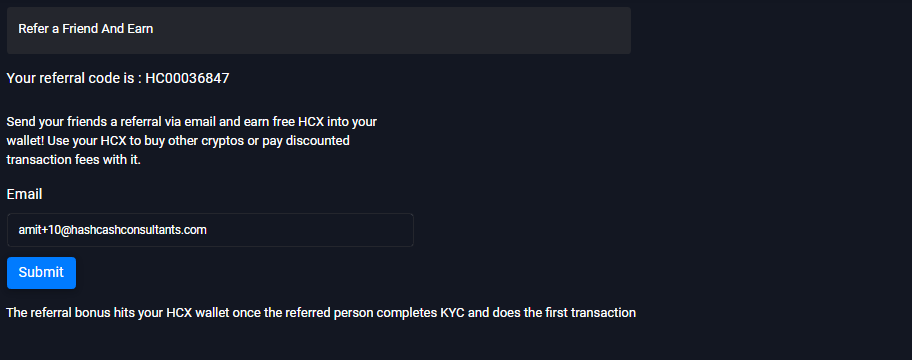
How can we help? The page is opened when you click on the support button. Users can put their queries here.